How To
The first of all is to have the army roster through the Battlescribe application. Once we have it, we are going to use this tool to carry out the entire process of formatting and uploading, so that when we register for the tournament, we can provide the url with the content of the list. The steps would be the following:
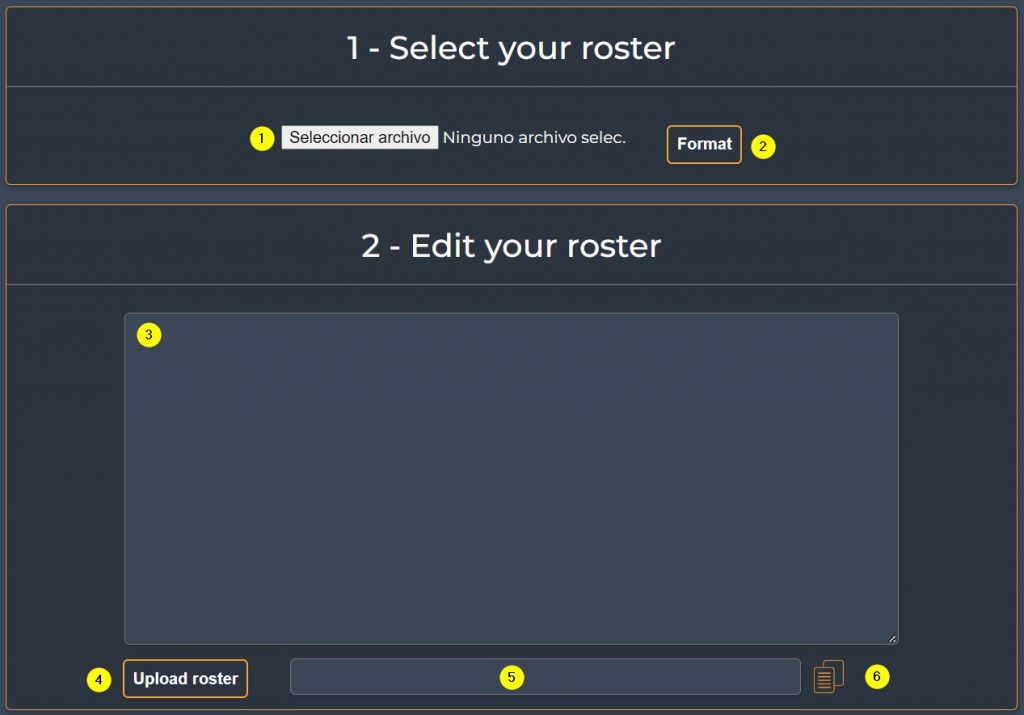
- Press the button and select the .ros or .rosz (battlescribe) file that you have on your computer / mobile.
- Pressing the «Format» button will transform the roster data to WTC format.
- The roster will appear in WTC format where we can edit and add some data, such as player name, team name, etc.
- When pressing the button to upload the roster, it will disappear from the previous box (3) and will return a url.
- Here will appear the url that we need to register in the tournament and that contains our roster in WTC format with the data that we have edited previously.
- When pressing the button the link will be copied in our clipboard to be able to paste it where we need it.
Team pairings will be made using the «shields and swords» system. For this purpose there is a table available (pairings) that can be used for this purpose.
We will explain how to do the whole process with an example. Once we load the table, we will see the following elements:
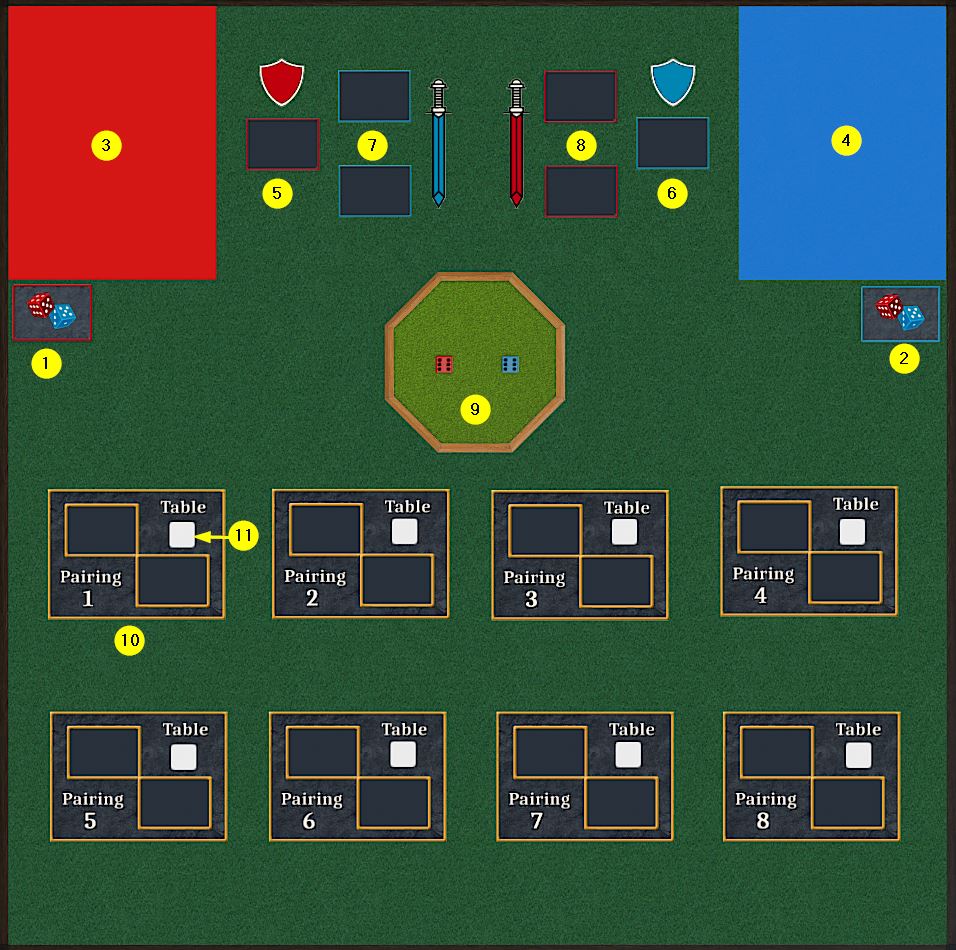
1 & 2. – Each team will have at their disposal a deck with 41 cards that identify each of the possible factions. With the «F» key you can flip the cards.
3 & 4. – Each team will have an area on the board delimited by that «area» of their own color in which only they will be able to see what is inside that area. There each captain must prepare the cards that represent the players of his team.
5 & 6 – The squares where the «shields» of each team must be placed.
7 & 8 – The squares where the «swords» of each team must be placed.
9 – Dices to see who chooses a table first.
10 & 11 – Place where to place the cards of each pairing and the chosen table.
A clock is available on our board to limit the duration of the games so that they do not exceed 4 hours in total. A counter will appear on the screens with the time initially set at 2 hours for each player:

Each player can only click on his color, stopping his counter and starting the opponent’s counter.
Each player is responsible for his time, so it is important not to forget to pass the turn so that while playing the opponent is counting his time.
If a player runs out of time he can only roll the dice to perform saving throws or leadership checks. He will not be able to make any movement during his turn nor any attack: psychic, shooting or combat.
In case you want to stop time and stop it from running for either player, just click on the central button of the physical clock on the table:

